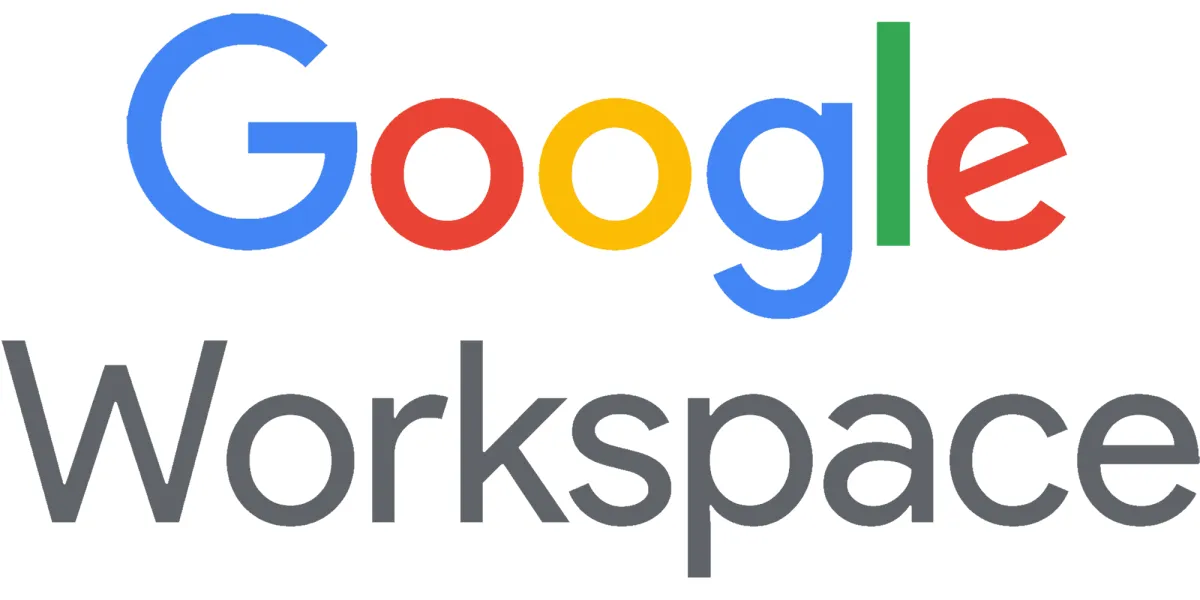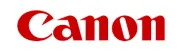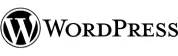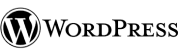Here are some of the ways I help online businesses like yours
Solving Web & IT Over 30 Years
Fast, Friendly, Expert Consulting, Solutions & Support
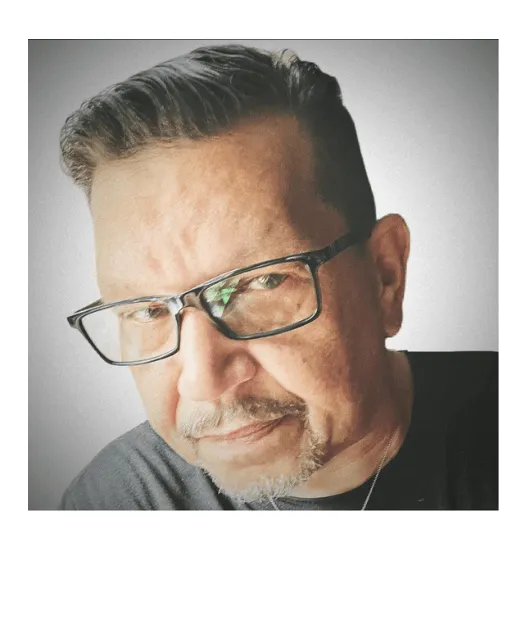
Al Muniz
Your Trusted IT Consultant
Al Muniz stands as a revered IT consultant dedicated to offering strategic advice, cutting-edge technology solutions, and unparalleled support to local businesses since 1995. His goal is to enhance your IT and Web infrastructure, empowering your business to thrive. He not only provides remote technical support to business owners, he integrates web-based automations and workflows that converts web traffic into leads and appointments, managing your digital assets, online reputation to deliver increasing profits with less effort.

“Al Muniz has the amazing ability to make IT issues seamless and elegant. Hardworking and dedicated to all his causes, I consider myself extremely fortunate to have the opportunity to work with him and look forward to many great projects together.”

Monika Bialokur
Director of Digital Marketing, Lyons Mortgage Services
Consulting Services
Transforming Businesses
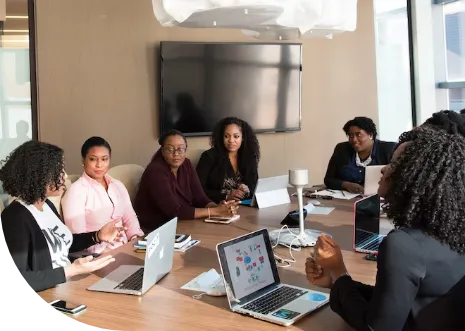
IT Strategy and Planning
Al works closely with your business to develop comprehensive IT strategies aligned with your goals. He helps you leverage the right technologies to enhance productivity, efficiency, and profitability.


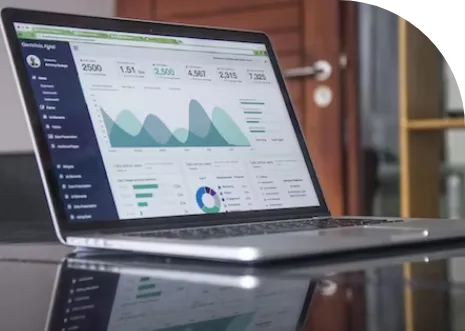
Network and Infrastructure Solutions
From designing and implementing robust networks, implementing remote workers and managing your cloud services, Al ensures your IT infrastructure is secure, scalable, supported for seamless operations.
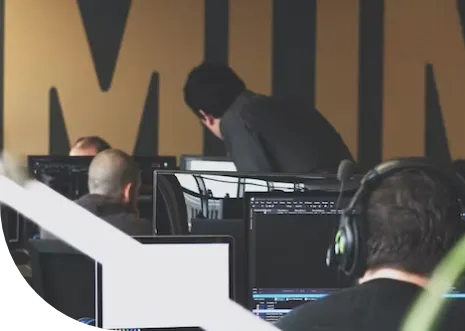
Cybersecurity and Data Protection
Safeguard your business against cyber threats with a proactive cybersecurity solution. Al will help to implement security measures, perform assessments, and provide data backup and recovery solutions options to protect your critical assets



IT Support and Maintenance
A responsive IT support team is is a must have in business today. Al is available to address your technical issues, including proactive monitoring, software & system updates, troubleshooting, and routine maintenance to ensure your IT environment runs smoothly so you remain profitable.

Frequently Asked Questions
About Al Muniz & MUNIZ MEDIA WORKS LLC
What IT consulting services do you offer?
IT Strategy Development: I can help you develop a comprehensive IT strategy that aligns with your business goals.
Software Selection & Implementation: I can assist in selecting the right software solutions for your business needs and guide you through the implementation process.
Cybersecurity Consulting: I can provide guidance on best practices for protecting your business from cyber threats.
Cloud Services Consulting: I can advise on the best cloud solutions for your business and assist with migration and management.
Digital Transformation: I'll guide your business through the process of digital transformation, helping you leverage technology to improve your operations and customer experience.
How can your IT strategies benefit my business?
IT strategies can significantly benefit your business in several ways:
Efficiency and Productivity: IT strategies can help streamline your business processes, automate routine tasks, and improve the efficiency of your operations. This can lead to increased productivity and cost savings.
Data Management: A good IT strategy will include a plan for data management. This can help you collect, store, manage, and analyze data more effectively, leading to better decision making.
Security: IT strategies often include a focus on cybersecurity. This can help protect your business from cyber threats, safeguard your data, and maintain the trust of your customers.
Competitive Advantage: By leveraging technology effectively, you can gain a competitive advantage. This could be through faster service, better customer experience, or more innovative products and services.
Scalability: IT strategies can help your business scale. As your business grows, your IT needs will change. A good IT strategy will take this into account and provide a roadmap for growth.
Do you off marketing strategies to benefit my business?
Yes, since the pandemic I formed MUNIZ MEDIA WORKS LLC to offer a comprehensive suite of marketing services tailored to meet the unique needs of your business.
This includes digital marketing strategies, social media management, content creation, Reputation Management, Website & SEO optimization, Google Business Profile management and data analytics.
My goal is always to help your business reach its target audience effectively, increase visibility, and drive growth. IT & Marketing Support under one roof.
Can you assist with cloud migration and management?
As a consultant, I assist with cloud migration and management in several ways:
Assessment: Evaluate the client’s current IT infrastructure, applications, data, and performance needs. This will help you understand what they have and what they’ll need in the cloud.
Planning: Develop a detailed migration plan. This should include the design of the cloud infrastructure, a timeline for the migration, and a cost analysis.
Selection: Help the client choose the right cloud service provider. This could be a public cloud like AWS, Google Cloud, or Azure, a private cloud, or a hybrid solution.
Security: Plan for the security of the system. This includes setting up firewalls, encryption, and other security measures.
Migration: Oversee the actual migration process. This could involve moving data, applications, and other elements to the cloud.
Testing: After migration, thoroughly test the system to ensure everything works correctly.
Training: Train the client’s team on how to use and manage the new cloud system.
Management & Support: After the migration, I provide ongoing management & support services.
What types of businesses do you work with?
As an IT and Marketing consultant, I work with a diverse range of local businesses. This includes but is not limited to retail stores, restaurants, service providers, startups, and small to medium-sized enterprises across various industries.
I aim to help businesses leverage technology to improve their operations, enhance customer experiences, and drive growth.
Whether you’re a small local shop or a growing company, I’m here to provide tailored solutions that meet your unique needs.
What is the process for engaging your IT services?
The process begins when a potential client reaches out. This could be via email, phone call, or a form submission on this website. Ideally the following process will begin.
Discovery Meeting: Schedule a meeting to understand your needs and challenges. This could be a face-to-face meeting or a virtual meeting (like on Zoom).
Proposal: Based on the information gathered during the discovery meeting, we will propose available options, outline our services, how they benefit your business, and the cost.
Follow-Up Meeting: Schedule a follow-up meeting to go over the proposed solutions and answer any questions.
Agreement: Once you are happy with the proposal, you will sign digitally an agreement detailing the services you will recieve, the timeline, the cost, and any other important details.
Onboarding: After the agreement is signed, you begin the onboarding process. This might include setting up necessary software, getting access to any necessary accounts, and scheduling regular check-in meetings.
Service Delivery: You begin to receive your products and services as outlined in the agreement. This could include IT consulting, marketing strategy development, website development, campaign management, etc.
Regular Check-Ins: There will be regular check-in meetings to update you on progress, get feedback, and make any necessary adjustments to our strategy.
Project Completion: Once the services have been delivered, we'll have a final meeting to wrap up the project. Discuss the results and any next steps.
Follow-Up: After the project is completed, follow up with the client periodically to maintain the relationship and see if they have any additional needs.
Since every client is unique, this process is adjusted based on specific needs.

"Al Muniz has integrated the networks between our three NY area locations. We now attend to clients in NYC and Great Neck while handling billing and administration from our Suffolk County office. All integrated by a single, private, High-Speed Data Network Connection. The integration has made secure data sharing and compliance quite painless. Thank you Al."

Susan Darcy
Business Manager, Park Avenue Plastic Surgery Center, NYC
Let's talk about your situation. If I can't help you chances are I may know someone who can.
Al Muniz is a web and technology consultant to local business owners. Experienced in the Legal, Mortgage and Real Estate arena. He’s been implementing automations and integrations since 1995. In 2018 he transitioned to web & digital media forming MUNIZ MEDIA WORKS LLC in 2022. In Q2 2024 he launched a software platform called Plan-B Business Suite. A Done-For-You AI Automation Platform to scale marketing, reputation, revenue and help reclaim valuable time.